> .ppt - powerpoint file type or file extension of a powerpoint file (applies for Microsoft 2003 Office)In this procedure, we will convert a powerpoint file into a .jpg file. .jpg is the most popular file type or file extension of a photo/picture.
> .pptx - the same as above but applies for Microsoft 2007 Office
> .jpeg, .jpg, .gif, .png, .tif, .bmp - photo or picture file type or popular file extension of pictures
We will use the AYA AUTO PARTS MOTORCYLES FOR SALE powerpoint file as an example. (Click that link to download). Take note that I'm using the Microsoft Office Powerpoint 2007 version. Microsoft Office Powerpoint 2007 is more intuitive than Microsoft Office Powerpoint 2003.
In Microsoft Office Powerpoint 2007, you can find the main menu in the Microsoft Office logo button located in the upper-left corner.
1. Open the powerpoint file. Do you see a rounded button located in the upper-left corner below in the picture? That's the Microsoft Office Logo button. You must click this button to navigate the links of the Main Menu. If you are using the Microsoft Office 2003, click the File Menu indicated and located also in upper left corner.
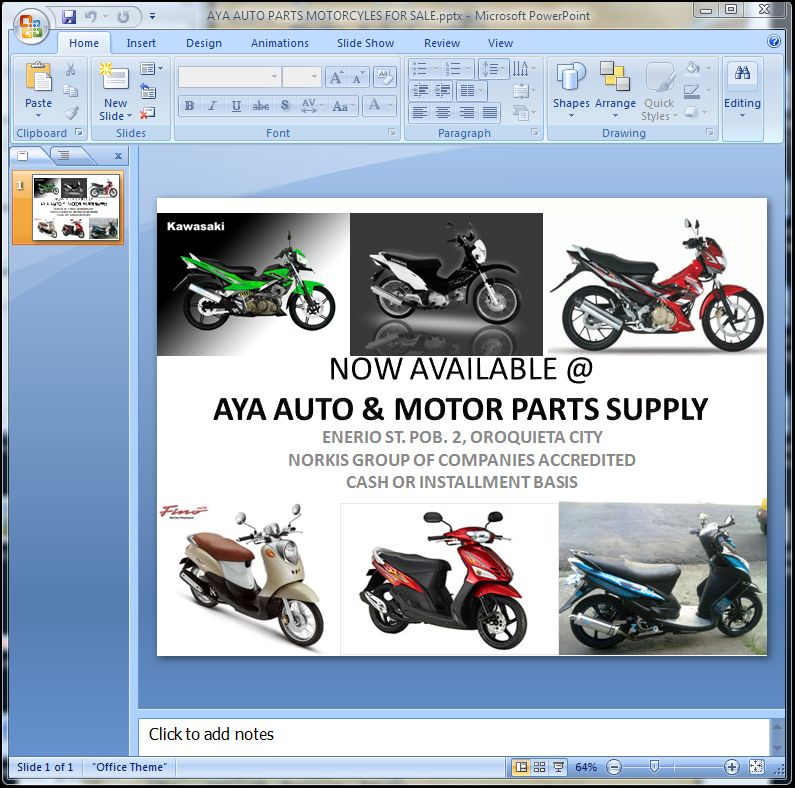
2. Upon clicking the Microsoft Office Logo button, you can see more menu links. Then click on the Save As link, then the Other Formats. See picture below.
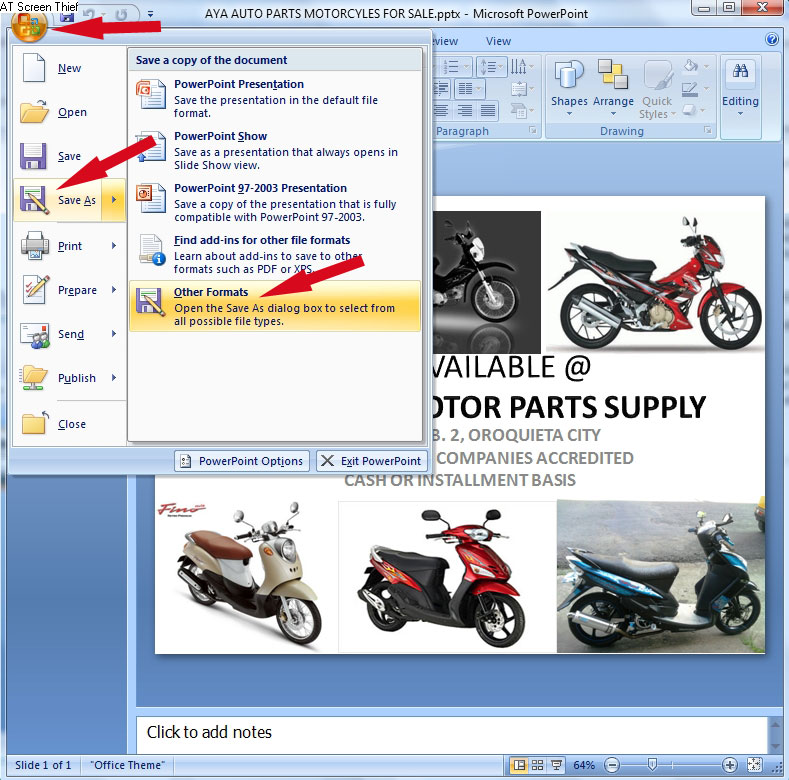
3. After clicking the Other Formats option, click the options for Save as type and then save the file as JPEG File Interchange Format (*.jpg). Don't forget to name your file and save it in your desktop.
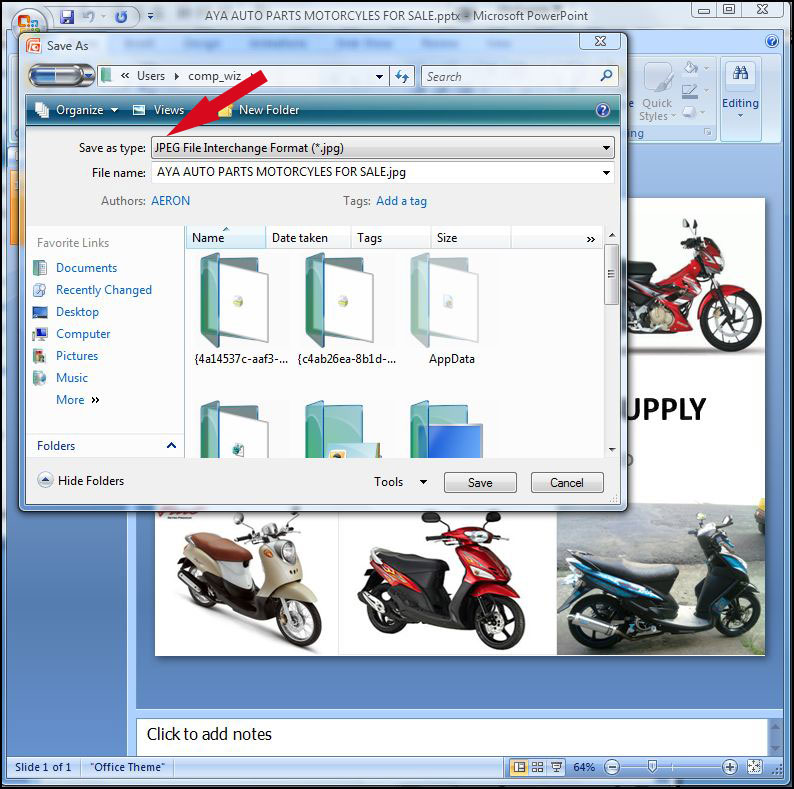
Here is the finished product (see image below):

I'm creating this for my sister. She doesn't know how to use a photo editor software. That's why she used the Microsoft Office Powerpoint to compile and edit some pictures for her business. That makes things simple. If you want more tricks, tips or tutorials, just drop a comment below and I will make it for you.
- https://www.affordablecebu.com/
 ... thanks very mushh
... thanks very mushh 