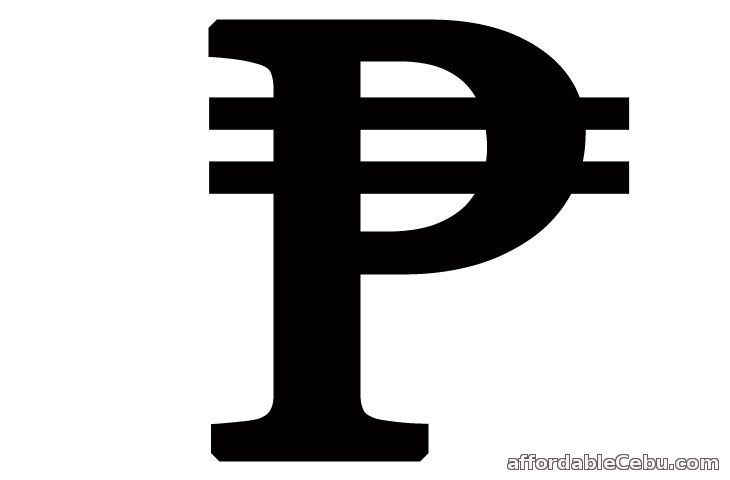
Option 1
The simplest way to create a PESO sign is by copying the PESO sign or symbol itself and paste it in Microsoft Word. Here are samples of PESO signs with different sizes that you can copy:
₱ ₱ ₱ ₱ ₱ ₱ ₱
Option 2
Another way is by using keyboard shortcut. You can create PESO sign through the keyboard by holding the "Alt" button while pressing 8369.
- Alt + 8369 = ₱

Option 3
Another way which is a bit difficult is also through keyboard shortcut. Press 20b1 (in words: two, zero, letter b, and one). Press 20b1 and hold "Alt" button while pressing letter "x".
- Press 20b1 + Hold Alt and press letter X = ₱
Option 4
On your Microsoft Word editor, go to INSERT --> Symbol --> More Symbols --> Find the PESO sign, click the PESO sign and click the Insert button.
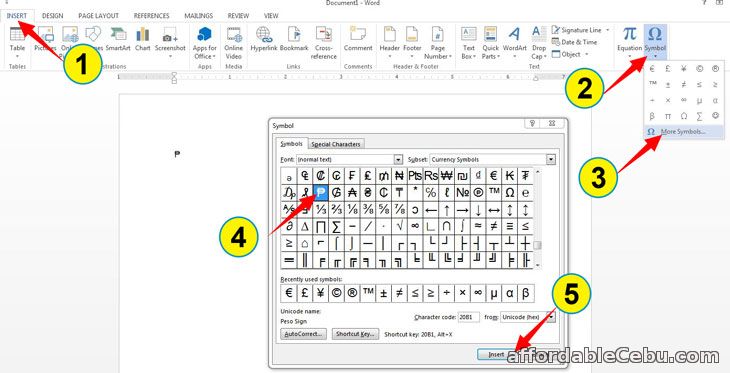
For easy reference, bookmark this page and come back whenever you need to create a PESO sign (₱) on your Microsoft Word.
Did you successfully create a PESO sign on your Microsoft Word editor? Tell us which option is the easiest one for you. Do you know other ways to create a PESO sign?
- https://www.affordablecebu.com/